To Configure Vertical Menus for Non-named Relationships
You can create and configure vertical menus for non-named relationships, in AssetWise CONNECT Edition. It is possible to create one-to-many classes, for any given menu item.
Follow these steps to create and configure a custom vertical menu.
-
From the Launchpad, click the
Configuration icon (
 ).
Configuration options appear.
).
Configuration options appear.
- Locate the Instance Layout group.
- Click Vertical Menus.
- Select a Target Object Type from the list. This is the object type of the page that will display the vertical menu. For example,
- Select a Class from the list. For example,
- Select a Related Object Type from the list. This is the tab that will display the vertical menu. For example,
- Select the Relationship of the target object to the related object, from the list. For example,
- Create a vertical menu by doing the following:
-
For each additional vertical menu item that you want to create,
click
Add (
 ), and then repeat
Step 8.
), and then repeat
Step 8.
-
When you are finished, click
Save Changes (
 ).
).

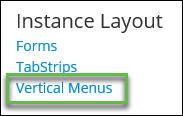
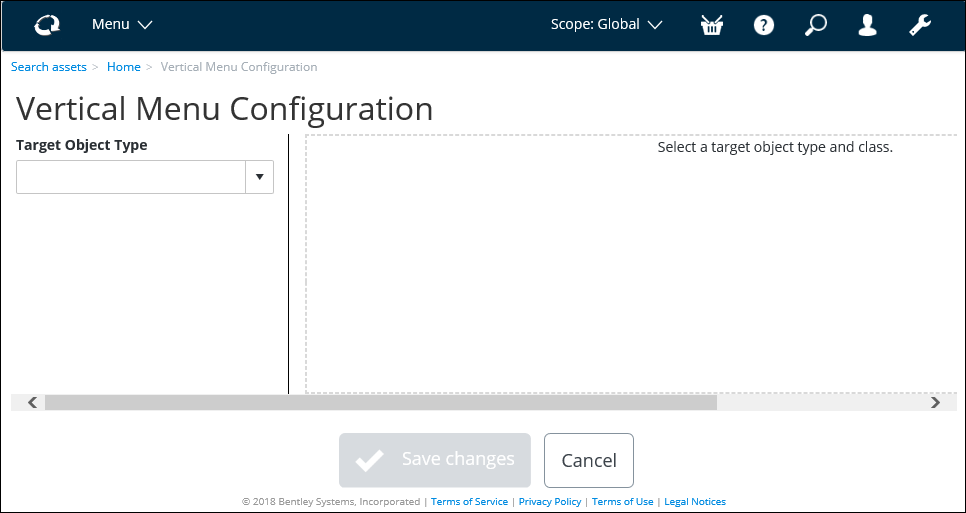

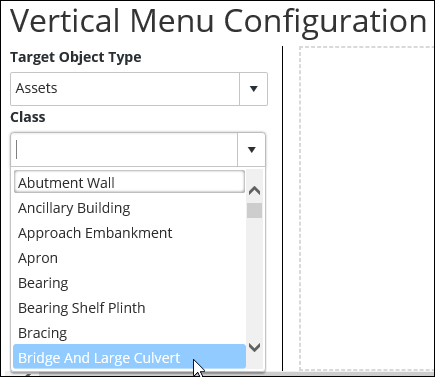

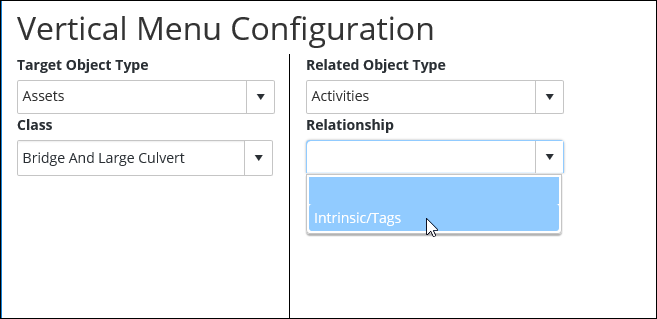

 , and then select specific class
values.
, and then select specific class
values.

 ).
).
